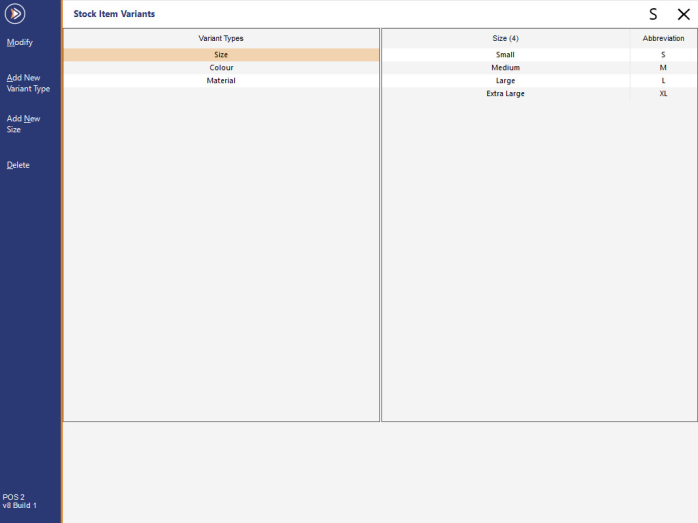
Before Variant Stock Items can be created, Variant Types and Options must be created first.
The Variant Types and Options will be used for the creation of Variant Stock Items.
Note!
You can create as many Variant Types and Variant Options as you require, however, each parent Stock Item can only be linked to a maximum of three Variant Types (e.g. Colour, Size, Material).
Examples of Variant Types and Options are outlined below:
| Variant Type | Variant Options |
| Colour |
|
| Size |
|
| Material |
|
| Gender |
|
The process used to create Variants is similar to the process used to create Attribute Types.
To access the Stock Item Variants window, go to: Back Office > File > Sales > Stock Item Variants
The layout of the Stock Item Variants window is such that the left-hand column displays a list of current Variant Types that exist in the system (e.g. Colour, Size, Material, Gender, etc.).
The right-hand column displays the current options that exist in the system for the currently selected Variant Type.
Systems that already contain Variant Types and Options will appear similar to the below example:
If Variant Types and Options have not been created, the window will appear as a clean-slate with no data as shown in the example below.
To create a new Variant Type, press the "Add" button located on the top left-hand corner of the Stock Item Variants window.
An "Add Variant Type" field will appear at the bottom of the Stock Item Variants window.
Enter the Variant Type that you are creating, then press the "Save" button on the top-left corner of the window.
Examples of Variant Types are as outlined further above (e.g. Colour, Size, Material, etc.)
After the Variant Type has been saved, it will be selected automatically, ready for you to add options to the Variant Type.
Press the "Add New [Variant Option]" button on the left-hand side of the window (where [Variant Option] will be substituted with the name of the Variant Type you just created).
Two fields are available when adding a new option to a Variant Type:
Once your Variant Options have been added, you can create additional Variant Types and Options as required by repeating the above steps.
To create Options for an existing Variant Type, select the Variant Type by clicking on it, then press the "Add New" button which will display the name of the currently selected Variant Type (e.g. Add New Size, Add New Colour, etc.).
Once you've created your required Variant Types and Variant Options, you can configure Default Variant Types/Options, or skip to creating Variant Stock Items: